| Forza! Dialog Enhancer - Settings Search |
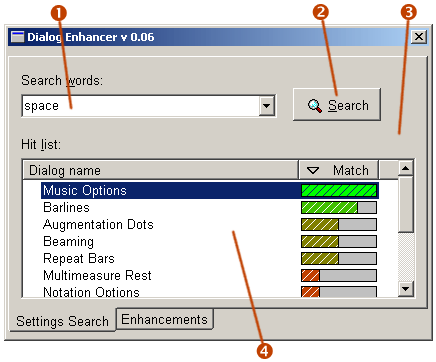
| 1 | Enter the word(s) you want to search for in Finale's document settings dialogs. Separate each word with a space. Partial words can be used. You can press Enter in this field to start a search. | ||||||||||||||
| 2 | Press the search button when you want to perform a new search. | ||||||||||||||
| 3 | Right-click
on the background to display the submenu:
|
||||||||||||||
| 4 | The hit list
is shown after a search is completed. - Move the mouse pointer over the list items to display hints to show where in the dialog the search text is found. - Open a dialog by double-clicking on it. If the list has the keyboard focus, the <Enter> key will also open the dialog. - Sort the list items by clicking on the column headers. Sort in reverse order by clicking once again. The arrows next to the column titles will indicate the sort order. - Resize the Dialog name column by dragging the divider between the Dialog name and Match column headers. Right-click on items in the list to display the submenu:
|
Some additional notes:
- The first search will take longer time, since the strings from all Document
Settings dialogs has to be retrieved. All subsequent searches will be performed
rapidly.
- The search words can consist of any part of a word. There is no requirement
to search for complete words.
- When multiple words are searched, it's considered a hit when any of
the search words is found.