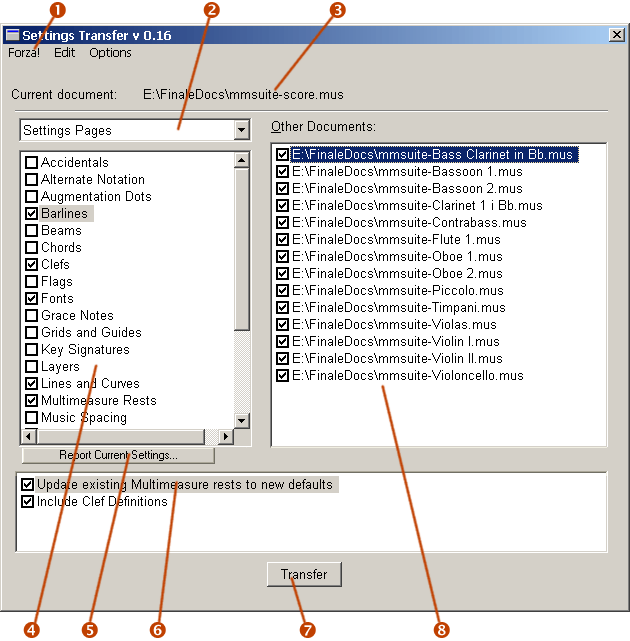
| Forza! Settings Transfer |
The Settings Transfer component is a very powerful tool to easily transfer selected settings or elements from the current document to any number of currently opened documents. Settings Transfer will only run on Finale 2003 and above.
The interface is straight-forward: Mark the settings on the left side, mark the destination documents on the right side, and when appropriate select additional options that control the transfer at the lower part of the window.
Here are some benifits
of Settings Transfer:
- It can transfer settings from one document to as many documents as needed
in one task. For example: if settings changes have been made to one part,
Settings Transfer can easily transfer those changes to all other parts instantly.
- No setup time needed, just mark the elements you want to transfer to the marked
destination documents.
- Settings Transfer can perform much more detailed settings transfers than libraries,
for example individual settings pages or only document settings affecting vertical
lines.
- By default, Settings Transfer will not unnecessarily duplicate already existing
shapes, for example when transfering shape clef definitions or default definitions
for multimeasure rests.
- When transfering lists of objects (such as expressions, articulations, etc),
it can be set to not duplicate already existing objects.
- When transfering lists of objects, assigned metatools can optionally
be transfered as well.
- When transfering document options, already existing elements in the destination
documents can be set to conform to the new defaults.
TIP: Create a master document containing all your needed settings and elements, if you repeatedly need to conform to the same style for your documents. Use Settings Transfer to transfer the settings to the master document, and also use Settings Transfer to transfer the settings from the master to other documents.
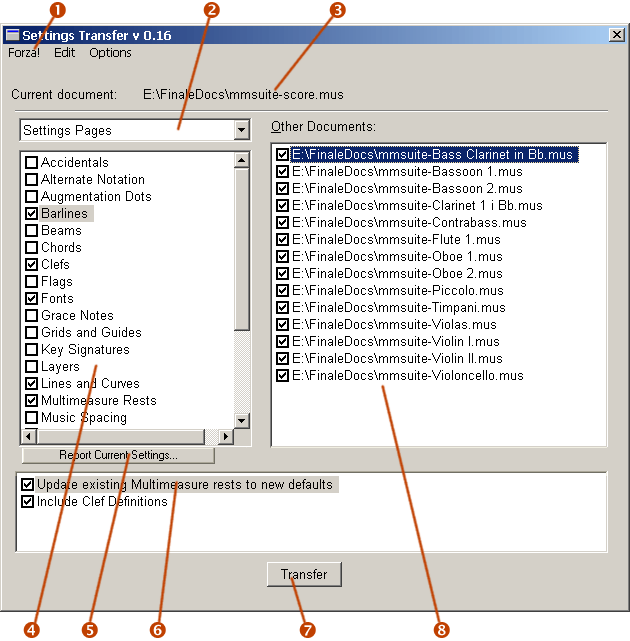
| 1 |
The pull-down menus. They contain duplicates of the menu items that is available in the contextual menus. |
||||
| 2 |
This is the mode selector list. Use it to
select any of the 5 modes that is available. Each mode is a category of
settings: |
||||
| 3 | This field displays the name of the current document (from where the settings will be transfered). | ||||
| 4 | This is the
settings list. Which items that appear here are dependent on the
selected mode. Only the settings that are selected here will be part of
the transfer. Mark a setting by clicking on the check box next to it. Right-click on the list to display a context menu:
|
||||
| 5 |
Press the Report Current Settings... button to get a report of the selected document settings. From within the report window, you can also print the report. Mhen settings containing music characters are listed in the report, a check box called Font Previews for Characters will be displayed. Use this option to see the music characters in their actual font. Uncheck this option to only see the character numbers. |
||||
| 6 | This is the
option list, which sometimes contains extra options related to the
transfer. Which options that appear here are dependent on the selections
in the setting list. Right-click on the list to display a context menu:
|
||||
| 7 | Press the Transfer button to make the transfer of the selected settings to the marked documents. | ||||
| 8 |
This is the
list where all other opened documents are listed, which can be used as
targets for the setting transfers.
|
Below is a table with all currently available transfers, listed by mode. An asterisk (*) indicates that additional options are available for this transfer:
| Settings
Pages (The settings available on the pages in the Document Options dialog box.) |
Other
Document Options (Document-specific settings that don't appear directly on the pages in the Document Options dialog box.) |
Lists (List of objects created in the document.) |
Setting
Groups (Document settings grouped in other ways. More information available in a separate table below.) |
Miscellaneous (Other document data transfers.) |
| Accidentals | Page Format for Score | Text Articulations* | Horizontal Line Widths | Time Signature Metatools* |
| Alternate Notation | Page Format for Parts | Shape/Mixed Articulations* | Horizontal Line Lengths | Tool Switch Metatools* |
| Augmentation Dots | Pickup Measure | Text Expressions* | Vertical Line Widths | |
| Barlines | Playback Options | Shapes* | Vertical Line Lengths | |
| Beams | Clef Definitions | Executable (Playback) Shapes* | ||
| Chords | Repeat Endings | Text Repeats* | ||
| Clefs* | Stem Connections | Custom-Line Smart Shapes* | ||
| Flags | Chord Tool Options | Arrowhead Shapes* | ||
| Fonts | Tie Contours | Tablature Instruments* | ||
| Grace Notes | Slur Contour | Fretboard Styles* | ||
| Grids and Guides | Smart Shape Placement | Fretboard Glyphs* | ||
| Key Signatures | Smart Shape Options | |||
| Layers | Smart Slur Options | |||
| Lines and Curves | Guitar Bend Options | |||
| Lyrics (on Finale 2004 and later) | ||||
| Multimeasure Rests* | ||||
| Music Spacing | ||||
| Notes and Rests | ||||
| Piano Braces | ||||
| Repeats* | ||||
| Stems | ||||
| Text | ||||
| Ties* | ||||
| Time Signatures | ||||
| Tuplets |
The Setting Groups mode will transfer the following settings:
| Horizontal Line Widths | Horizontal Line Lengths | Vertical Line Widths | Vertical Line Lengths |
| Staff
Line Thickness Ledger Line Thickness Beam Thickness Tuplet Bracket Thickness |
Default
Broken Beam Length Left Half Ledger Line Length Right Half Ledger Line Lenght Left Half Ledger Line Lenght for Rests Right Half Ledger Line Lenght for Rests |
Heavy
Barline Thickness Thin Barline Thickness Stem Thickness |
Barline Dash
Length Normal Stem Length Short Stem Length Half Stem Length |