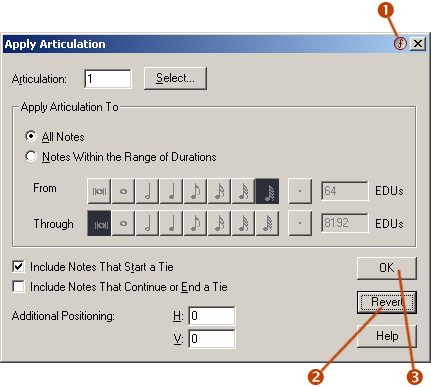
| Forza! Dialog Enhancer - Enhancements |
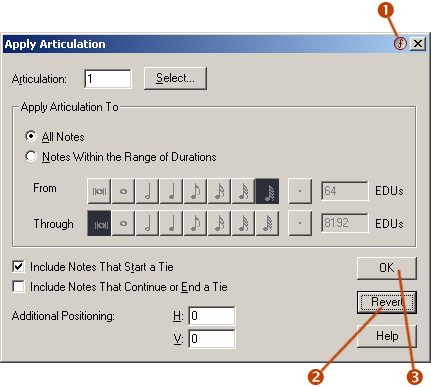
| 1 | All Finale
dialogs that are enhanced have this icon. Right-click on the icon to bring
up the context menu. (Ctrl+Alt+Space will also bring up the Enhancements
context menu.)
|
||||||||||||
| 2 | Holding down the <Alt> key will turn the Cancel button into a Revert button. Click on the button while the <Alt> key is down to revert the settings to the state the dialog had when it was opened. (This feature works in the same was as in many products by Adobe, such as Photoshop.) | ||||||||||||
| 3 | Holding down
the <Shift> key while selecting an enhanced dialog will bypass
the dialog (the dialog will not be displayed). It will be the same as pressing
the Ok button. This feature is useful when you want to perform a command that has settings dialog prior to the processing, and when you know that the already available settings are the ones you want to use. |
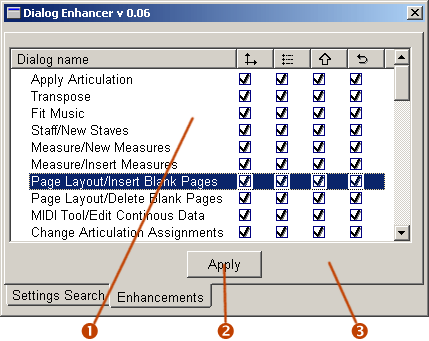
| 1 | The list of
dialogs have 4 check box columns:
- Sort the list items by clicking on the column headers. Sort in reverse order by clicking once again. - Resize the Dialog name column by dragging the divider between the Dialog name and Match column headers. Right-click in the list to display an item/column-specific context menu:
|
||||||||||||||||||||
| 2 | Press the
Apply button to make the current changes permanent. (All boxes that was
green will now turn black.) Hold down the <Ctrl> key to close the dialog afterwards. |
||||||||||||||||||||
| 3 | Right-click
on the background to display the context menu with general settings and
commands:
|
Some additional
notes:
- Sticky settings (and the copy/paste and revert features) are not supported
for Finale dialogs with "multiple layers" of settings. This is dialogs
where all settings that can be changed aren't displayed at the same time.
- Sticky settings are disabled for all document settings dialogs.